Yuri Lowenthal and Tara Platt are not only a real life couple, but they have also formed a production company, Monkey Kingdom Productions, which just produced it’s first feature, and have written a book together, Voice Over Voice Actor, What It’s Like Behind the Mic. They are both accomplished Voice Actors, having worked on scores of video games, animated shows and commercials.
Voice-Over Voice Actor: What It’s Like Behind the Mic is an in-depth look at the exciting world of voice acting, jam-packed with facts and fun stories from working pros that will help steer you through the wild adventure that is voice-over.
Below is an excerpt from the book Voice-Over Voice Actor: What It’s Like Behind the Mic, by Yuri Lowenthal and Tara Platt available from Bug Bot Press. The excerpted section is from Chapter 8, Your Home Booth, which is invaluable given changing technology and the ease of working from your own home.
“So How Do I Set Up My Own Studio? What Do I Need?”
There are probably a million different ways you could set up your home studio, but no matter how you do it, you’ll need at least four things:
- a computer
- a microphone
- a computer program for audio recording
- somewhere to record
Odds are that you’ve got a computer. Perfect. One down, three to go.
Your easiest choice for a microphone is to go with something called a USB mic. You can order one on line, or you can ask for one at your local musician supply store. This mic will plug into the USB port on your computer (most computers sold in the last 15 years or so have a USB port).
Next, you need a computer program that interfaces the mic with the computer, allowing the sound going into the mic to be recorded digitally by the computer. Sometimes this program (or software) comes with your USB mic. Sometimes you already have software like this (such as Apple’s Garage Band) installed on your computer.
If not, you can download free programs or shareware that will allow you to record sounds to digital files, which you can then manipulate (edit, make louder or softer, add effects). Here’s a quick overview of recording software ranging from free to cheap. (Thanks to our audio guru Juan for the wisdom!)
Free
Garage Band (Mac only) is included with OSX (but even if you have to pick it up as part of iLife, it’ll run you less than $100). It’s easy to use, and many people are using it these days for semi-pro production. Drawbacks: set up can be confusing with some audio interfaces.
Audacity (Mac, PC, Linux) is the reigning champion of freeware audio recording software. It’s compatible with all major computing platforms (even older systems) and offers an incredible collection of editing tools. Drawbacks: no true multi-tracking, and, well … it’s not the prettiest program.
WavePad (Mac & PC) is super simple and super basic, offers single track editing only, but it’s a fast way to get in, record, trim, and export a piece of audio. It’s also the lightest on computer resources, making it a perfect fit for older systems.
Retail
Sound Forge Pro (PC) is still one of the most comprehensive audio editing suites around. Multi-track recording has just been added, but it’s designed for editing one piece of audio. Drawbacks: heavy on resources, so make sure your computer meets (preferably exceeds) Sony’s system requirements for a smooth experience. It’s also a little pricey for a single-track editor these days.
Pro Tools (Mac & PC) is an industry standard for a reason. If you do studio work, chances are you’ve encountered it. It’s incredibly flexible, and is used for a variety of production environments. Drawbacks: it can be a little overwhelming for beginners, and it can be used only with Digidesign hardware (most commonly the Mbox), which means cost of entry is higher than many other solutions.
Honorable mentions
Reaper, Adobe Audition/Soundbooth, Logic, Sonar, GoldWave, Traverso, Acid, and Ardour.
Depending on how complicated you want to get, you can get interfaces like mixers and compressors in addition to the mic and the computer, but we’re going to stay simple for the purposes of this book. If you want to be an audio engineer, that’s a different book (one not written by us).
So you’ve got your equipment and your software, and you’ve followed the directions that came either in the box or off the Internet, and you’re ready to get set up. Great. What else do you need to know? Well, even the best equipment and the best software won’t help you if you don’t create an environment in which you minimize external sounds. You know, like the cat, cars driving by outside, your next door neighbor who likes to sing opera at odd hours …
We’ve achieved our best results in the closet. Wait a minute. That doesn’t sound right. Oh, well, it’s true. Got a nice walk-in closet with clothes hanging in it? Perfect. That means you won’t need to put expensive acoustic foam on the walls to keep the sounds from echoing around and reducing the quality of your recording. Don’t have any extra room in your closet? Find the quietest room in your house/apartment and experiment with furniture, towels, packing blankets, pillows, and other objects that might help reduce the echo in the room.
See how easy that was? You’re ready to roll.
“So What’s Your Home Booth Like?”
Good question. Our home booth falls pretty much directly between cheap and expensive. We’ve taken all the shelves out of a hall closet and covered the walls in (some scavenged, some bought) foam. We have a decent Audio-Technica mic on a mic stand with a Popper Stopper. The mic is connected by a cable to an interface called an Mbox which is connected by a USB cable to our computer (an Apple iBook laptop). The Mbox allows us to adjust levels and listen to the recording through headphones.
We use a program called Pro Tools LE (which comes with the Mbox) to do the actual recording and editing on our computer. With the same software, we can convert a recorded audition to MP3 format (a common digital audio format that takes up little space), attach that file to an e-mail, and easily send it off to an agent or a prospective client. Total cost of our booth (minus the computer, which we already had)? About $700. We know people who have spent thousands of dollars putting their booth together and people who have spent under a $100, and all of them are working voice actors.
Changing Technology and the Future of VO
Since technology changes at the speed of … technology, it’s important to remember that even as you’re reading this now, somewhere, someone is developing something to make things run faster, better, and cheaper. A good bit of advice, whatever your career, is do your homework and research technology related to your industry (in this case, VO).
If you need to buy a microphone, for example, jump on the Internet, or drive down to your local audio equipment store and ask around. Check out what has just come on the market, and see if it has the capabilities that you need to do what you want. Sometimes it’s better to go with a time-tested device that’s already had all the bugs worked out, while other times it can be fun to be the first kid on your block with a new toy. Either way, do your research. In today’s world, with information so readily available, there’s no excuse to do otherwise.
Is it time for you to build the perfect home studio now? Well, the beauty of it all is that you can start small and upgrade at your own pace. If you’re just starting out and basically messing around to get used to recording VO, don’t spend a lot of money. Get a cheap USB mic, plug it into your computer, and away you go!
Then maybe you’ll get to a point where you want to be recording auditions and sending them out. Make sure you’ve created a relatively soundproof place to record in. Maybe get a better mic and download some free sound-editing software. Wanna start recording your own projects and really getting into some serious editing? Invest in a really good mic and buy the equipment that you need.
Think about it: just a few years ago, almost no one had a home recording studio. Equipment was too expensive, and what could you really achieve at home anyway? Then suddenly, as things started moving more quickly in the industry (thanks in part to the Internet), actors realized they could get a jump on things by recording themselves at home and sending their auditions directly to the people who were in charge of hiring. Computers became cheaper and so did audio equipment.
Now, most of the VAs we know have home studios, or at least professional recording equipment of a certain caliber and a space to record with good clean sound. And the market follows suit. At least one of Los Angeles’s largest voice-over agencies now insists that its clients record all their auditions from home rather than coming into the agency to record them.
Of course, some argue that, with technology advancing as fast as it is, soon there may be hardly any need for live voice-over actors. Look at how skillfully computer generated imaging (CGI) is replicating the human form in films today, for example.
We choose to believe differently, preferring the argument that there will always be some things that humans will do better than computers, and that voice acting is one of those things. That is another reason your skill as an actor will serve you in this business, regardless of changes in the technology itself.
– – – – – – – – – – – – – – –
Reprinted with permission from Voice-Over Voice Actor: What It’s Like Behind the Mic by Yuri Lowenthal and Tara Platt, copyright © 2010. See http://www.VoiceOverVoiceActor.com
To learn more or to get the book, visit www.VoiceOverVoiceActor.com or visit Amazon.com, BarnesandNoble.com or Borders.com. Yuri and Tara share a combined 12+ years of professional VO experience, and their clients include Disney, Nickelodeon, Cartoon Network, EA, Activision, Ubisoft, Dell, McDonald’s, Budweiser, Coke and Subaru and they are known for such popular titles as Prince of Persia, Resident Evil, Naruto, Ben 10: Alien Force, Wolverine & The X-Men, and many more. You can visit their websites www.YuriLowenthal.com or www.TaraPlatt.com to find out more about them.












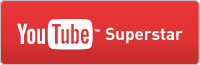












Great info!! This can also be used for a small living space such as a Apt. for recording a demo tape from vocal’s,and instument straight on to your home PC. Thanks’ MHM
I find this blog also helpful for a small living space,and for playing along with a instrument along with vocal’s for song writing. Cheers! MHM
I Have a Question relating to the USB recording Sys. related to this blog. Anyone Familiar with the M-Audio Fast Track Pro Comp. Recording Sys.?
Need help navigating after opening Live 6.0.1 on computer! Help!! Thank You! MHM
Hi Mark –
I don’t have an answer, but I’ve put the word out. Hopefully we’ll have an answer for you soon!
hi mark. i use things -like- the maudio fast track usb interface..
what’s the question?
are you having trouble with Live ‘seeing’ the USB box?
Thanks’ Sarah,and John. The problem I’m havine is navigating when the program page open up on the computer screen. For instance how do I open a new recording session. Where on the tool bar do I click to start.
I’m waitng for tech. support to open up then I can talk to them I hope.
Mark,
I used to use Ableton Live before switching to Logic Pro. My recollection is that there is no start per se. Instead, you have to create a new audio track first and setup the I/O (input/output) routing. Then you can hit the record button to start recording on that track.
In other words, you have to tell the computer where the audio source is coming from before you can begin recording.
Craigb
Thanks’ Craigb, After I select the file for location,I’m having trouble finding the start,and or record button on the Live Lite screen. The pdf manual’s you can down load are not very helpful. MHM
..ok, so make sure the fast track is plugged into the computer and i powered up.
open Live.
push the ‘apple/clover’ key and the “,” key simultaneously and the preferences panel
will pop up.
along the left there are tabs. click the ‘audio’ tab.
from the input and output dropdown menus, select the FastTrack.
of course plug your microphone into the FastTrack.
adjust the input gain of the.
i suggest using headphones to avoid feedback.
you should see some signal from the mic in the Live mixer inputs.
record-arm an input channel and hit record on the master transport.
Thanks’ John,I’ll give that a try! MHM
[…] How to Set Up a Home Recording Studio! By Yuri Lowenthal and Tara Platt […]
[…] How to Set Up a Home Recording Studio by Yuri Lowenthal & Tara Platt […]